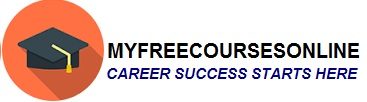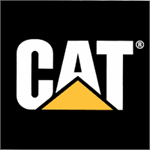How to use a camera on iPhone 5 as a professional
Cameras have gained a lot of popularity over the years. We have witnessed cameras being upgraded for some time now for every Smartphone launched. This point has also applied when it comes to apple’s iPhone 5 Smartphone. Looking at an iPhone 5s’s camera at a glance, you can launch this app directly even if your Smartphone is locked. How can you launch the camera app directly, that is the question? Well, to launch the camera, swipe from the bottom from the bottom, of your screen to open the control center of the app. Remember, swipe at the edges of your screen and then tap.
When you open the camera if your screen is locked or rather the phone, you can edit an image, take photos, videos and save. However, to share the photos and videos, you need to first unlock your Smartphone.
Remember, through the iPhone, you have the ability to take both photos and HD videos. They also have two cameras: one is at the back (rear) and the other one is at the front. The front camera is used for making calls and your portraits. The rear: LED flash provides extra light for taking photos at your own discretion. You can activate it by touching the controls.
How to choose and take a photo or video through different modes
The camera offers different photo and video shooting modes. These different shooting modes allows users shoot panoramas shots, slow-motion videos and many more.
- Picking the finest mode
To select a shooting mode, you have to drag the screen left or right to select the one you want. Be it videos, slow-motion videos, photos, panoramas or even square photos?
- Taking photos
To take a photo or a video, you will need to focus on a particular image and tap on the screen or press either one of the two volume controls. To take different mode shots, first you have to select the mode you want and then take the shot. You can edit the images as per your preference by using different colors and turning filters.
All this can be done through editing options that can be found either before or after saving an image. Through an insight camera offer great features like face detection which one can turn it off if they do not like it. However, its focus is great and its exposure.
- Taking a panorama photo
Taking a panorama photo is easy and very quick. All you have to do is select or choose the panorama option and select on it. Your next step is to focus on the image and tap on the screen to take the image. Pan slowly in the direction showed by the arrow on the screen. To pan on the other direction, first tap on the arrow. To do it vertically you have to tilt your phone vertically and then pan it. You can also do it on the other way round by tilting your phone on the other way. The image below shows the way to do it.
- Taking slow motion videos
The first step that you should do is to select the slow motion video mode. Thereafter, focus your camera on a particular direction towards on the video you want to take and tap on your screen. Next, select the vertical bar beneath on the screen to set the playback you want in your slow motion video.
- Zooming in and out
Zooming in or out on a particular image is one of the first things that a person knows even before they learn any other thing about taking photos. All you have to do is to stretch or pinch the image on the screen.
How Photo sharing is done
There are various ways on how to share photos with other people or family and friends. Moreover, through other sharing options, you have the ability to add and leave comments. You can share videos and photos through iCloud photo sharing and other related communication apps.Moreover, with iCloud, other people have the ability to add their photos there if they have your account address and authority to do that.
Remember; iCloud photo sharing works through both Wi-Fi and data connection networks. Also remember that data charges may apply depending on your service subscribers. You can use other options like public websites, or any other shared stream.
Well, if the information has been great and you need to read more on a related article, then you should consider How to Backup iPhone, Update, restore, because this information will help you a lot also.