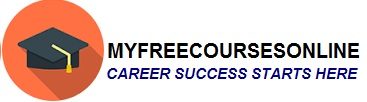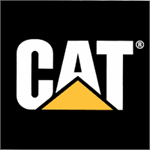How to Download and Run Whatsapp on a Computer
Whatsapp has taken the messaging world by storm as far as Android smartphones are concerned. We all know that this app has become an integral part of all the Android mobile phones. For long, computer users all around the globe wanted to have this app on their PC so that they can communicate with their friends and relatives. Now the wait is over for the computer users because WhatsApp is available for MAC and Windows OS.
Today I will let you know how to download and use WhatsApp on a computer. The best thing is that now WhatsApp can be downloaded on your computer for both MAC and Windows OS.
Features of WhatsApp on Computer
- It is free of cost because it uses your internet service to send and receive data.
- You can send and receive unlimited text messages.
- Through WhatsApp can send and receive unlimited audio messages.
- You can also send and receive video messages.
- WhatsApp allows you to send and receive pictures.
Downloading instructions: WhatsApp for MAC and Windows OS by using an Android Emulator
In order to download WhatsApp for MAC or Windows OS you need to properly follow the below given instructions:
- First of all you need to have an Android Emulator on your computer, for this download Bluestacks from its website. To download Bluestacks, click on the below mentioned link.
- After downloading Bluestacks you need to install this application on your computer, so click on its installer and follow the instructions on the screen to complete the installation.
- After the installation of Android Emulator is complete you need to run the application.
- Once the Emulator is opened, use the search dialogue box for searching “Whatsapp for PC”, you can also click on the messenger.
- Next step is to find the right Whatsapp link from the search list and then click on the icon for downloading Whatsapp.
- Once you click, Whatsapp will start downloading.
- After the downloading is complete, Whatsapp will get automatically installed on your computer.
- Once the installation of Whatsapp is complete you can start using it.
- Another way to install Whatsapp is to get its APK file from the internet by searching ‘Whatsapp APK file’. After downloading the APK file of Whatsapp open this file with the help of Bluestacks emulator for installing Whatsapp on your computer.
Downloading instructions: WhatsApp for MAC/Windows OS without using an Android Emulator
You can use Google to search “WhatsApp for PC.” Once you get the links in the search results you can go to the particular site for downloading the app. Once the installer is downloaded, you need to run it to install WhatsApp on the computer.
How to start WhatsApp on a computer?
Remember while installing the application, it will ask you whether you need an application icon on the desktop. If you don’t find WhatsApp icon on your desktop, you should go to the “Program Files” folder, in that you should check “apps” folder. In the “Apps” folder double click on the WhatsApp icon to run the application.
To avoid coming back to the “apps” folder again and again for running this application, make sure to right click on the WhatsApp icon in the “apps” folder and create its shortcut which will be available on the desktop. If you can’t locate the “apps” folder, search it through Windows/MAC search function.
Why should I Use WhatsApp on my Computer?
WhatsApp allows a user to send unlimited messages across any platform provided the user at the other end is also using this application on a mobile or a PC. In some countries like India one can only send limited number of SMSes per day through a mobile, so in such countries WhatsApp is very useful because it is a free service. One can send and receive pictures through WhatsApp. WhatsApp for PC also allows a user to send audio and video files.
So what do you think about this article, kindly let me know your invaluable views. There are so many messaging apps on the internet which we can use on the computer, so which one do you prefer, let me and my readers know your choice and also tell us why do you prefer it over all the others available on the internet.
Make sure to share this article with your friends on Twitter, Facebook, Google Plus and other social networking sites. Please keep checking this website for the latest tech updates.