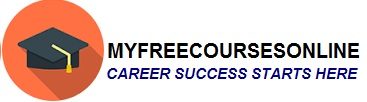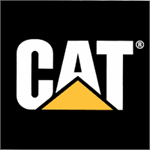Developing Bootable USB Pen Drive for Windows 7 OS
Lately, more and more computers lack CD or DVD ROM. Or, there are persons that find out that these two items are not running. Now, they find themselves in difficulty as without these they are not able to install any operating system on their Computer. Well, in the lines from bellow you will find out how to create a bootable USB Pen Drive for Windows 7 OS.

Before getting to the main steps that are required to create your own bootable USB you should know that you need some things. For an instant you will need a 8 GB pen drive. After you assured that you have this item you will also need a desktop to make this USB bootable for the needed operating system, respectively Windows 7. Also, for successfuly boot the pen drive you will need to download the tool Windows 7 USB/DVD.
Now, if you have the tools mentioned above you can start creating your own bootable USB Pen Drive for Windows 7 OS. However, keep in mind that there are lots of steps, and you must follow each one of them accordingly in order to finish the process.

Step 1: Make sure that you have the most important thing to start the process: ISO image file for Windows 7.
Step 2: Having a Windows 7 disk can easen the task for you. Just copy the content of the disk on your PC, and you will not need the ISO image file for Windows 7.
Step 3: The app Nero will help you to create an ISO image and that’s only if you already don’t have an available one.
Step 4: Open the Nero app and insert the disk with Windows 7 within it.
Step 5: If you are planning to create a Windows 7 image you must insert the disk in your computer and to start Nero.
Step 6: You must click on the copy disk
Step 7: Before starting copying the disk you must change the option from Nero. You will have to modify the current option CD/DVD ROM into image recorder.
Step 8: Afterwards, you will have to click on the copy button.
Step 9: You will have to wait a few minutes until the image is finished.
Step 10: After the image is created you will have to find on the internet and to download Windows 7 USB/ DVD download tool.
Step 11: This is a necessary tool if you want to create your own Bootable USB Pen Drive for Windows 7. Also, at this step you will have to copy the entire content from the disk on the pen.
Step 12: After the software is downloaded, you must open and select the ISO image by going to the browse button.
Step 13: Select the ISO image file for Windows 7. Now, the pen drive will suffer an automatic formatting and it will copy the content to the pen drive making it bootable.
Step 14: You will have to wait 30 minutes or even an entire hour for the process to be finished.
Step 15: On the screen it will be displayed a message that will announce you that the pen drive was booted successfully.
Step 16: Before starting to install Windows 7 on your computer using your new USB Pen Drive Bootable for Windows 7 make sure that in the BIOS there were made the according changes.
Step 17: You will have to select removable disk instead of CD/ DVD ROM. Also, do not forget to save all the changes.
As you saw, there are lots of steps to follow in order to create a Bootable pen drive for Windows 7. However, if you follow the steps and you finish the entire process you are going to be able to install Windows 7 on your personal computer without the need of a CD or DVD ROM. So, after all, this entire process is for your sake.
If you have all the necessary items and you manage to make them properly run your Bootable USB pen drive will not be a dream anymore.
Even if, you will have to wait more than a while to run the entire process, the satisfaction will be deeply from your side. Also, as an advice. At a certain step you will be asked to insert the USB pen drive. If your computer will not display the USB you will have to Refresh the PC in order to see it.