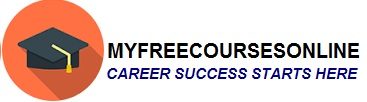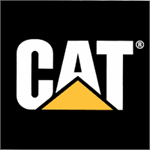How to use Safari in iPhone 5S?
In this post I will share with readers how to use Safari for browsing the web on iPhone 5S. So lets start:
How to search the web using Safari?
It’s very simple, at the top of the page there is a search field in that enter a search term or a URL then tap Search. Alternately, you can also tap the suggested term.
How to make a favorites list?
To make a favorites list, go to “Settings” > “Safari” > “Favorites”
How to search the page?
To search the page, on the suggested results list scroll to the bottom. Now tap “On This Page”. To see the next occurrence on the page, you need to tap >.
How to choose a search tool?
To choose a search tool, you should open “Settings” > “Safari” > “Search Engine”
How to see the URL?
You should touch and hold the URL link to see the URL before accessing it.
How to open a URL in a new page?
To open a URL in a new page you should touch as well as hold the URL then tap the option “Open in New Page.”
Select “Settings” > “Safari” > “Open Links,” if you want to open new pages in the background.
How to use AutoFill function in Safari?
Every time when we login into some sites we have to fill our login details. We can do it manually but Safari has AutoFill option which allows a user to store all the information in it.
- While using Safari, whenever you login to a site, it will ask you whether you want to save your login details or not. You should tap Yes, so next time when you want to login, Safari’s AutoFill function will fill the login details including the password. When you login to a certain site very frequently, you should use this function.
- To fill a form you should tap any field to move up and view the onscreen keyboard. To move from one field to another, above the onscreen keyboard tap < or >.
- For automatically filling the login information, select “Settings” > “Safari” > “Passwords & Autofill,” here turn-on “Use Contact Info.” So whenever you are filling an online form just tap AutoFill above the onscreen keyboard.
- You can also store your credit card details in Safari. Select “Settings” > “Safari” > “Autofill” and then save your credit card details. Whenever you want to enter your credit card details, use the “AutoFill Credit Card” button above the onscreen keyboard. This is safe because your security code is not stored in Safari, you have to enter it manually.
How to use the Privacy and Security settings of Safari in iPhone 5S?
Safari allows a user to change the settings in order to keep the browsing activity private and it also saves a user from malicious websites.
- To get privacy, go to “Settings” > “Safari” > “Do Not Track.” What this will do? Every time when you visit a website, Safari will request that website not to track you. It’s up to the website to accept the request of Safari or not, so be careful.
- To accept cookies, you should select “Settings” > “Safari” > “Accept Cookies”
- To get rid of cookies, you should select “Settings” > “Safari” > “Clear Cookies and Data.”
- To get rid of all your browsing history and data, you should select “Settings” > “Safari” > “Clear History” and “Settings” > “Safari” > “Clear Cookies and Data.”
- To visit sites without creating a browsing history, you should tap Private on either the bookmarks screen or the open pages screen. Once this is done then in the history of iPhone 5S the sites visited by a user will never be recorded.
- There are many fraudulent sites on the internet, so beware of such sites. Safari can protect you from such sites, just go to “Settings” > “Safari” > “Fraudulent Website Warning.” This will always warn you about such sites.
How to do settings of Safari in iPhone 5S?
To do settings in Safari, select “Settings” > “Safari”, from here you can change everything, for example:
- Cookies, data and history can be cleaned.
- Pop-ups can be blocked.
- You can choose and display your favorites for search.
- You can select your favorite search engine.
- Security and Privacy can be made water tight.
- Links can be opened in the background or in a new page.
- AutoFill information can be entered.
YOU SHOULD READ THIS TOO if you want to view and download videos with the same device: http://www.futurewebsupport.com/mobiles/iphone/how-to-download-view-transfer-and-use-videos-in-iphone-5s
Let me know your views about this article. Also, give me your suggestions to improve my blog and also tell me which tech updates you would like to see on this site.
Please do share this post with your family and friends on various social networking sites like twitter, facebook and Google Plus.
Please keep visiting this site for more tech updates.